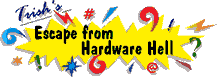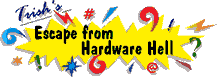| Author |
Message |
Trish
| | Posted on Wednesday, February 27, 2002 - 1:58 pm: | |
Find out when a page was "really" last updated?
(Note: Your browser must be java-enabled in order for this to work.)
This is very handy if you are looking for current info or within a certain time range.
In the address bar of your browser, type:
javascript:alert(document.lastModified)
However, this may not be so easy to remember, so you can add it to your "Favorites", especially if you will use it often. Here's how to add it to your favorites:
-Add any web page to your favorites.
-When the "Add to favorites" screen pops up, re-name the page "Date Last Updated" (no quotes)
-Now, click your Favorites menu and find the favorite you just added.
-Right-click it and select Properties from the menu.
-Put the line below in place of the current URL:
javascript:alert(document.lastModified)
-If you get an error message when you change it. Just hit Yes.
Click the "Date Last Updated" favorite anytime you're on a page and want to know when it was last updated.
I use a red asterisk icon with it for easy retrieval. The icon can be changed by clicking on the "Web Document" tab, while you are in the properties. |
monz
| | Posted on Wednesday, March 27, 2002 - 1:57 am: | |
Where do you find the "red" asterisk icon? |
Trish
| | Posted on Wednesday, March 27, 2002 - 2:17 am: | |
Just "Right" click on the Favorite, select "Properties", Click on the "Web Document" tab, and then click on the "Change Icon" button. The red asterisk should be one of the choices. |
|