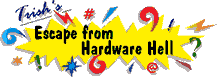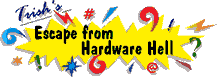| Author |
Message |
Mark Cribben
| | Posted on Thursday, November 8, 2001 - 6:55 am: | |
I have an e-machine 500 with an Intel 500MHz Celeron processor and Windows 98. I have a web cam hooked up to my USB port, and it was working fine, but has now quit. When I go into Device Manager, there is a yellow circle with an exclamation point next to the "USB Root Hub." Clicking on that, I get this message: "The NTKERN.VXD device loader for this device could not load the device driver (Code 2)." I went through the "Update Driver" process, re-booted, and my cam still did not work. The light on the camera itself comes on, so power is flowing, but the software says there is no cam hooked up to the port. I do not have the Windows 98 disk, but I do have the disk for the cam, so I can delete and reload if I have to. Any advice? (Please walk me through each necessary step, as I am barely computer literate!) Thanks! |
V (Vera)
| | Posted on Thursday, November 8, 2001 - 5:47 pm: | |
something to try
first go to start> find> files and folders. do a search for **.cab
this searches for win98 cabinet files
(installation files) if a list of files come up take note of the folder where they are stored and how to get there.you may need this info.
have your cam install disk ready
next reboot
just when you see the starting windows message press f8 key repeatedly. you will see a list of boot options. choose safemode.
go into device manager. delete the usb root hub and any extra repetitions of the usb root hub. i think i would also uninstall any software and drivers for the cam and unplug it fromthe usb port. reboot.when windows auto-detects and ask for your win98 disk you are going to re-direct the request to the folder where the .cab files are stored. when you see it's installed succesfully then re-install your cam with it's software.
hope this helps |
Barbaraathena2
| | Posted on Wednesday, November 28, 2001 - 6:11 pm: | |
Okay, but what do you do with 30 or more folders? I am running on win ME, and am having the same type of problem, no devices I try to run off of my usb port are working, scanner powers up but computer says it's not connected. Printer just continues to print out sample pages. This in addition to the fact that my parallel port is also not working. Have tried everything I can think of short of throwing everything out of window, erasing everything and re-installing bios. Am running off of hp pavillion notebook, hp no help, am frustrated. |
V (Vera)
| | Posted on Wednesday, November 28, 2001 - 6:41 pm: | |
don't know win me. you mention 30+ folders.(device software installation folders?) so i assume these devices were working at one time.
did you check in bios to see if usb was somehow disabled?( well i ask that but i know how the propietary machines can be about getting into bios. that's one just one thing i don't like about an older compaq i have)not really user friendly.
i'm kind of a hardware oriented person, so when something won't work after working in device manager and re-installing, i open up the box to make sure things are seated and connected properly. could your usb port have loosened up in there?
check back. hope things get straightened out |
oglesbe1
| | Posted on Monday, December 24, 2001 - 9:40 pm: | |
I want to know if it is possible to replace one of my either net cards with a USB card. That way I can run my roadrunner internet connection using the other either net connection and my camera connection on the USB. I am running a PC with a two gig hard disk, a scanner connected to a scsi connection and other devices. Any suggestions? |
|