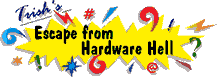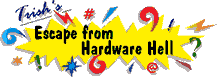| Author |
Message |
ed
| | Posted on Sunday, April 14, 2002 - 7:44 am: | |
I picked up a Quickcam at yard sale, it has no software but it has 3 plus, a ps/2, a serial plug, and a plug that looks like a keyboard plugs into..HELP!!!! Anybody know of web site fro drivers and what plug goes where, this is not a USB cam but I want to set up a web cam out the window on older p2 computer....thanks |
win
| | Posted on Sunday, April 14, 2002 - 12:59 pm: | |
have you tried logitec's web site? |
ed
| | Posted on Sunday, April 14, 2002 - 4:45 pm: | |
BEEN THERE, done that, I need the orig drivers and a schematic of how to hook up the cam with the keyboard or the printer port....I guess i need a a/b box switch, and is there free software that will run this cam sans the original drivers? |
win
| | Posted on Monday, April 15, 2002 - 10:08 am: | |
http://www.logitech.com/cf/support/videolist.cfm
you went to this page on this link?
what model number is it? |
Janis Ramirez
| | Posted on Thursday, March 20, 2003 - 4:40 pm: | |
I have a Logitech Quick Cam Pro and it used to work, it was working under a Picture It program and I installed the Logitech program and it was working so I removed the Picture It program and now my camera doesn't work at all. It reads an error message saying "the device is either inuse by another application or is not installed properly" I have tried uninstalling it and reinstalling it many times and I have went to the website but nothing is seeming to help. It is plugged to a USB port. Please let me know if you have any information and I thank you so much for taking the time to read this. |
|