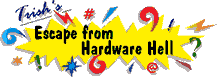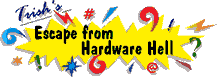| Author |
Message |
Leto
| | Posted on Thursday, May 9, 2002 - 6:58 am: | |
here's a discription of the problem (I'll do my best) :
The mobo is a Asus A7M266, cpu AthlonXP1800+. the pc works until the boot sequence normally really starts. Just after the "PCI device listing", the pc keeps hanging. I tried everything with the floppy drive, I used 3 different floppy-drives (1 is only a few months old) and 3 ribbon cables (1 of them was included with the mobo). And I do know how to connect that  , although I tried al possible combinations. With floppy drive assiged in BIOS, the light on the floppy-drive keeps on. Without floppydrive, he keeps hanging just in the same way, but then there is no light of course. , although I tried al possible combinations. With floppy drive assiged in BIOS, the light on the floppy-drive keeps on. Without floppydrive, he keeps hanging just in the same way, but then there is no light of course.
I tried CD-ROM, HD as primary boot system, but it is always the same. Even then the light on the floppy keeps on (if it is assigned in the BIOS of course), it's ALWAYS the same god damn thing, as if he can't continue.
I used a formatted HD, a HD with an OS on it ... nothing works
the weird thing is that the BIOS recognizes HD, CD-ROMs ...
on this mobo, there is no 5th pin of the floppyconnector, so i can't connect the cable included with the mobo in the wrong way  , although it is the first ribbon cable I have seen with a closed 5th pin, I can't use this cable on my older pc, just mentioning. , although it is the first ribbon cable I have seen with a closed 5th pin, I can't use this cable on my older pc, just mentioning.
I really don't get it,
plz someone help me, (someone with the same mobo maybe) any help is welcome !!
I'm really desperate |
E.S.
| | Posted on Thursday, May 9, 2002 - 8:48 am: | |
Have you tried booting from cdrom or HD with the Floppy cable and power disconnected? You will have to go into bios to select which device to boot from first of course. That way you should get an idea if whether or not the floppy controller on the motherboard is bad. Usually the floppy light always on is indicative of the cable at the floppy end installed backwards. |
Leto
| | Posted on Thursday, May 9, 2002 - 10:06 am: | |
yes, I tried all that, and the light is not on when I power the pc on. It goes on in the POST-screen, but it won't go out. And even if I boot without the floppy drive, the same problem appears |
win
| | Posted on Thursday, May 9, 2002 - 10:29 am: | |
you've checked and rechecked the jumpers; switches? it could be a bios setting, i'd say, or does it need a bios update?i have an older asus board that goes to the 1600+ athalon, but they put out a bios update that screwed up my hardware for it. i had to flash back to the 1005 version to get it to work right cause it kept having issues with the floppy. |
v (Vera)
| | Posted on Thursday, May 9, 2002 - 4:06 pm: | |
What channel is the cd drive on?
How are the harddrive and cd drive jumpered? |
win
| | Posted on Thursday, May 9, 2002 - 6:24 pm: | |
to post what i mailed to Leto:
this seems to be a newer board than i have. though i do know what you are talking about. when you first start up the computer, at the left top of the screen, note the bios number. it may be something like 1006 or 1005, i use 1005 because this board was made to upgrade only to an athalon xp 1600+. you said this board of yours is supporting a much greater speed athalon xp.
i need to know the exact bios number you have now. what you do to flash the bios, is format a floppy disk. i currently have versions 1005 and 1006. make note by writing down all of your current bios settings first.
How to Manage and Update your Motherboard's BIOS
Upon First Use of the Computer System
Create a bootable system floppy disk by typing [FORMAT A:/S] from the DOS prompt without creating "AUTOEXEC.BAT" and "CONFIG.SYS" files.
Copy AFLASH.EXE to the just created boot disk.
Run AFLASH.EXE from this new disk and select option [ 1. Save Current BIOS to File]. See 1. Save Current BIOS To File on the previous page for more de-tails and the rest of the steps.
Updating BIOS Procedures (only when necessary)
Download an updated ASUS BIOS file from the Internet (WWW or FTP) or a BBS(Bulletin Board Service) and save to the disk you created earlier.
Boot from the disk you created earlier.
At the "A:\" prompt, type AFLASH and then press .
At the Main Menu, type 2 and then press . See 2. Update BIOS In-cluding Boot Block and ESCD on the previous page for more details and the rest of the steps.
WARNING! If you encounter problems while updating the new BIOS, DO NOT turn off your system since this might prevent your system from booting up. Just repeat the process, and if the problem still persists, update the original BIOS file you saved to disk above. If the Flash Memory Writer utility was not able to successfully update a complete BIOS file, your system may not be able to boot up. If this happens, your system will need service.
How to Use BIOS Flash Software
AFLASH.EXE: This is the Flash Memory Writer utility that updates the BIOS by uploading a new BIOS file to the programmable flash ROM chip on the motherboard. To determine the BIOS version of your motherboard, check the last four numbers of the code displayed on the upper left-hand corner of your screen during bootup. Larger numbers represent a newer BIOS file. This file works only in DOS mode.
NOTE: The following screen displays are provided as examples only and may not reflect the
screen contents displayed on your system.
Flash Memory Writer Utility
IMPORTANT ! If "unknown" is displayed after Flash Memory:, the memory chip is either not programmable or is not supported by the ACPI BIOS and therefore, cannot be programmed by the Flash Memory Write utility.
Main Menu
Save Current BIOS To File
This option allows you to save a copy of the original motherboard BIOS in case you need to reinstall it. It is recommended that you save AFLASH.EXE and the BIOS file to a bootable floppy disk.
To save your current BIOS, type [1] at the Main Menu and then press . The Save
Current BIOS To File screen appears. Type a filename and the path, for example, A:\440XX-1
and then press .When prompted to confirm the BIOS update, press Y to start the update.
Update BIOS Including Boot Block and ESCD
This option updates the boot block, the baseboard BIOS, and the ACPI extended system con-figuration data (ESCD) parameter block from a new BIOS file.
To update your current BIOS, type [2] at the Main Menu and then press . The Update BIOS Including Boot Block and ESCD screen appears. Type the filename of your new BIOS and the path, for example, A:\XX2I1002.AWD, and then press .
When prompted to confirm the BIOS update, press Y to start the update.
The utility starts to program the new BIOS information into the flash ROM. When the programming finished, a message "Flashed Successfully" will be displayed.
Follow the onscreen instructions to continue
then reboot and reset your bios settings.
there may be new settings available as well in your bios.
How to Find Motherboard Product Revision number??
Motherboard revision:
The Motherboard revision is printed on the board itself next to the model name.
BIOS revision:
The BIOS revision can be found during system boot up.
need to find the revision number to verify the board as well.
sorry. the pictures don't paste here, but you get the idea |
Jacie
| | Posted on Saturday, February 22, 2003 - 1:28 pm: | |
While my cable guy was trying to install modem internet service for us, he said the 'Plug and play bios (fail safe) was flagged and therefore could not continue. Please tell me what to do. |
win
| | Posted on Saturday, February 22, 2003 - 11:15 pm: | |
to leto: i found out that bios version # 1007 works ok, but you have to set the slew rate to 1 for a newer processor between the 1600+ and 2100+. i found the answer on the asus newsgroup. that should help. also, this bios supports a g-force 4 as well........hehe, time to get an upgrade for me, lol. |
|