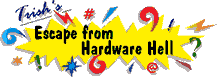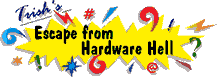| Author |
Message |
andy
| | Posted on Saturday, April 7, 2001 - 12:46 pm: | |
I own a Dell xps t700 w/ windows 98. the computer locks up without warning. this happened rarely at first,now occurs almost every time we us it.Ctrl+alt+Del does nothing, I have to turn the computer off and start all over.Dell has talked me thru a re-install of win98,tried shutting down extra programs in the background,even sent a tech to replace the mother board.I even contacted Norton/symantec and paid to have a tech check for viruses-there were none. when my computer works there are no other problems can anyone help? p.s. I'm no computer geek, so go easy on me! |
John Matthews
| | Posted on Saturday, April 7, 2001 - 4:26 pm: | |
http://www.helponthe.net/news/042000.html
Scroll down to : ** Periodic Hard Drive Maintenance **
To troubleshoot and avoid: ·Illegal Operations, Invalid Page Faults,
Lockups/Freezeups, the following steps can be used, regardless of the
program (and whether Microsoft product or not) that causes the fault.
Use them under Windows 95, 98, or NT. If you use your PC regularly,
take these steps every week or every other week.
1. Close all programs.
2. Hit Start-Find-Files or Folders. In the Named box, type
( or copy & paste ) the following exactly as it appears
(but it is not case-sensitive), and without any spaces:
*.tmp,~*.* or *.tmp,~*.*,*.chk
Make sure the Look-In box contains the hard drive from which your
applications run, usually (C . Make sure the Include Subfolders . Make sure the Include Subfolders
checkbox is checked. Hit Find Now.
When the little magnifying glass stops, searching has completed and
you can see how many files were found at the bottom of the dialog box.
If you feel bad about having so many, the author's record on a user's
PC is 6,600, though less than a hundred is typical. On your keyboard,
hold your Ctrl key down and hit the letter "a"; this selects all the
files that were found. Hit your delete key and say Yes when asked if
you want to send all the files to the recycle bin.
If you are asked if you are sure you want to delete a file because it
is a program that you will not be able to run again, or because it is
a read-only file, say Yes. Program files do not start with a squiggly
line (~ it's called a tilde - till-duh), nor do they end with "tmp."
If you are unable to delete some of the files, hit Ctrl-Alt-Delete and
End Task on everything in the list EXCEPT Explorer and Systray.
(It is okay to End Task on your antivirus software because you will be
rebooting your PC, which should restart your antivirus software again.)
Once you have ended all of the tasks (except Explorer and Systray),
try selecting (ctrl-a) and deleting the files again. It is usually
okay to leave several files in there if you are unable to delete them.
Close the Find Files window when you are done.
3. Empty your recycle bin. Shortcut: right-click the recycle bin and
hit Empty Recycle Bin.
4. Run Scandisk (not for NT users), should take a minute or two. Hit
Start-Programs-Accessories-System Tools-Scandisk. Make sure the hard
drive is selected (usually C , do a Standard test (run a Thorough , do a Standard test (run a Thorough
test the first time and every few months), and check the Automatically
Fix Errors box. The first time you run Scandisk, hit the Advanced
button and make sure that Display Summary is set to Always and hit OK.
Then hit Start to run Scandisk.
Close the Scandisk report after it is displayed (and after you've read
it--and hopefully there were 0 bytes in bad sectors), then close
Scandisk itself.
5. Reboot your PC (you're not getting out of this one, NT users).
About once a month, run Defrag (not for NT users). This is best
performed at the end of the steps above, but particularly if you have
installed, uninstalled, or reinstalled any programs, or if you have
added a lot of files to your hard drive or deleted a lot of files
from your hard drive. Just make sure you close all programs first.
Hit Start-Programs-Accessories-System Tools-Disk Defragmenter. Run it
on the C: drive. The author suggests running it regardless of Windows'
suggestion. Reboot your PC after running Defrag. |
|