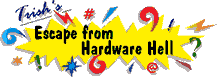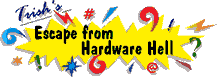| Author |
Message |
Big Guy
| | Posted on Saturday, October 19, 2002 - 12:10 pm: | |
I bought a computer from an individual. They have their name in the computer somewhere and everytime I install some software on the machine, it says that it's registered to the other person.
Surely somewhere in one of the system files, there has to be a place where I can take out the former owners name and put in mine.
This isn't of that great importance, it's more annoying than anything. |
Cecil
| | Posted on Sunday, October 20, 2002 - 12:18 am: | |
There are 2 places to change the name. It's been awhile and it seems to me there were 3, but we'll work on 2.
The first is the bootlog.txt file located on the root directory of your hard drive. This is a hidden file so you will have to change the setting to SHOW ALL FILES. This can be done in FOLDER OPTIONS under VIEW.
After that is done, go to MY COMPUTER and click on C.
Double click on bootlog.txt. Do a FIND or SEARCH for the name your looking for. Just replace the name with another name. MAKE SURE YOU SAVE YOUR WORK when your done.
Next place to go is the REGISTRY. Go to the start menu and click on run. Type REGEDIT and then press ok. When the registry comes up click on EDIT and then click on FIND. Type in the name your looking for. Now click on FIND NEXT. Use the f3 key to continue the search after that. Once the entry has been found, useing the right mouse button click on the entry under the heading of Name. On the menu click on MODIFY and change the entry. Exit the registry and restart the computer. |
|