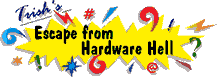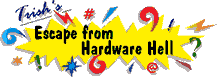| Author |
Message |
Jerold
| | Posted on Wednesday, November 15, 2000 - 5:12 am: | |
how can I transfer my IE5.5 favorites links to another computer? AOL has set it up so that my file cabinet and favorites can be backed up and restored on another computer.
Can I do it with IE5.5?
Can I save my data from OUTLOOK 2000 to transfer it to another system? (Contacts, calender, mail, notes...etc)
Thanks,
Jerold |
win
| | Posted on Wednesday, November 15, 2000 - 9:50 am: | |
go to the favorites folder and select all of them. r-click "copy", then "paste" to a floppy, or a zip drive. then just copy them to the new computer in the favorites folder.
i don't have 2000, i have win98, but i just copy the files in the outlook folder to a folder on my e: drive, including the folders in there. and the mail settings from the registry. when i want to copy them back, or transfer them, i just copy them back, merge the acct. info from the registry, and then i have to reboot to dos to replace the index files in the news folders manually using dos names, back. can't do the index files in windows. has to be dos. and then reboot. |
Adam Emswiler (Abe)
| | Posted on Wednesday, November 15, 2000 - 10:48 am: | |
You may need to export your data from Outlook 2000. This can be accomplished by highlighting the folder that you'd like to have the data out of (i.e. "Calendar") and then choose Import/Export from the File menu. |
oRioN
| | Posted on Monday, July 14, 2003 - 11:52 am: | |
Not a real answer, but... Windows XP will solve this and many other problems like Windows 98 and IE. |
|