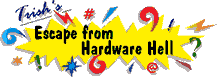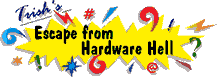| Author |
Message |
Russel
| | Posted on Sunday, September 26, 1999 - 3:24 pm: | |
Good morning, I have a new computer from a net auction with a 200 Mhz
Cyrix media GX processor. I have driver disk that came with it, and
Windows 98 installed. The first part of the problem I think is Windows
finds an Unknown device at everyboot. I think it is probably the video
adapter but have no way of finding out. Does anyone know how to get
around the "unknown" part? The Cyrix website has lots of drivers but
nothing about an Unknown. Thanks. |
Yizhar
| | Posted on Sunday, September 26, 1999 - 3:24 pm: | |
HI!
This is normal, and now you should help Windows detect and install the proper driver.
Look on your drivers CD for the setup file, it is probably a self installing EXE.
Here is the readme.txt file I found:
Cyrix MediaGX Windows 95 Drivers 1.6
Copyright 1998 Cyrix Corporation
Instructions:
1. Double click on the file "Cyrix MediaGX Windows 95 Drivers.exe".
2. Click the "Finish" button on the title screen that appears. This
signals InstallShield to unpack the necessary files and to begin the
installation process.
3. The InstallShield intro screen will appear. Click "Next" to proceed.
4. The Cyrix License agreement for this software will appear. Click
"Next" to proceed.
5. The Install Directory requestor will appear. Accept the default
directory or browse for another location. Click "Next" to proceed.
6. The Setup Type requestor will appear. Select "Typical", "Compact",
or "Custom". "Typical" and "Compact" are identical. "Custom" allows
you to select the components you would like to install. Click "Next"
to proceed.
7. If you selected "Typical" or "Compact" the installation process
will begin now. If you selected "Custom" you will be able to select
which drivers you want to install (Audio, Video, and/or Joystick).
Click on the drivers you want installed and click "Next" to proceed.
8. If you are installing the video drivers, a bug in Windows will
cause a Windows requestor to come up asking for a disk labeled "Cyrix
XpressGRAPHICS(TM) Windows 95 Display Driver". Simply click "OK" on this
requestor.
9. Another Windows requestor will now appear. Pull down the menu on
the bottom of this requestor and select your install directory
which will appear there, then click "OK". The installation will
then complete.
> If the install directory name is longer than 8 characters
in procedure 5, it will be truncated to 8 characters in this procedure.
For example, if the directory you selected in procedure 5 is:
C:\Program Files\Cyrix Corporation
It will appear as:
C:\PROGRA~1\CYRIXC~1
10. If you are installing the audio drivers, you will have to repeat
steps 8 and 9. The only difference will be that the requestor in step
8 will ask for a disk labeled "Cyrix XpressAUDI(TM) Driver Disk".
11. Windows will probably then ask for the "Windows 95 CD-ROM" and
prompt you for specific files from the CD. Insert your Windows 95 CD and
click "OK". The number and type of files requested at this point will
vary from system to system - just continue to point the requestor
to the Windows 95 CD for any files it is looking for.
12. Click "Finish" to reboot your computer. This will complete the
install process.
If you have any questions or problems with this software, please
email tech_support@cyrix.com. |
|